Guide:Understanding the Game Interface
From STNE Wiki
STNE is a Strategy and Role Play Game. You can play here.
| Contents | STNE | Colonies | Buildings | Goods | Items | NPC | Ships | Stellar Cartography | Research | Trade | Combat | Settler | Alliances | Index |
|---|
|
Quick Start Guide |
| |
| Basic Guides
Understanding the Game Interface |
| |
|
Advanced Guides |
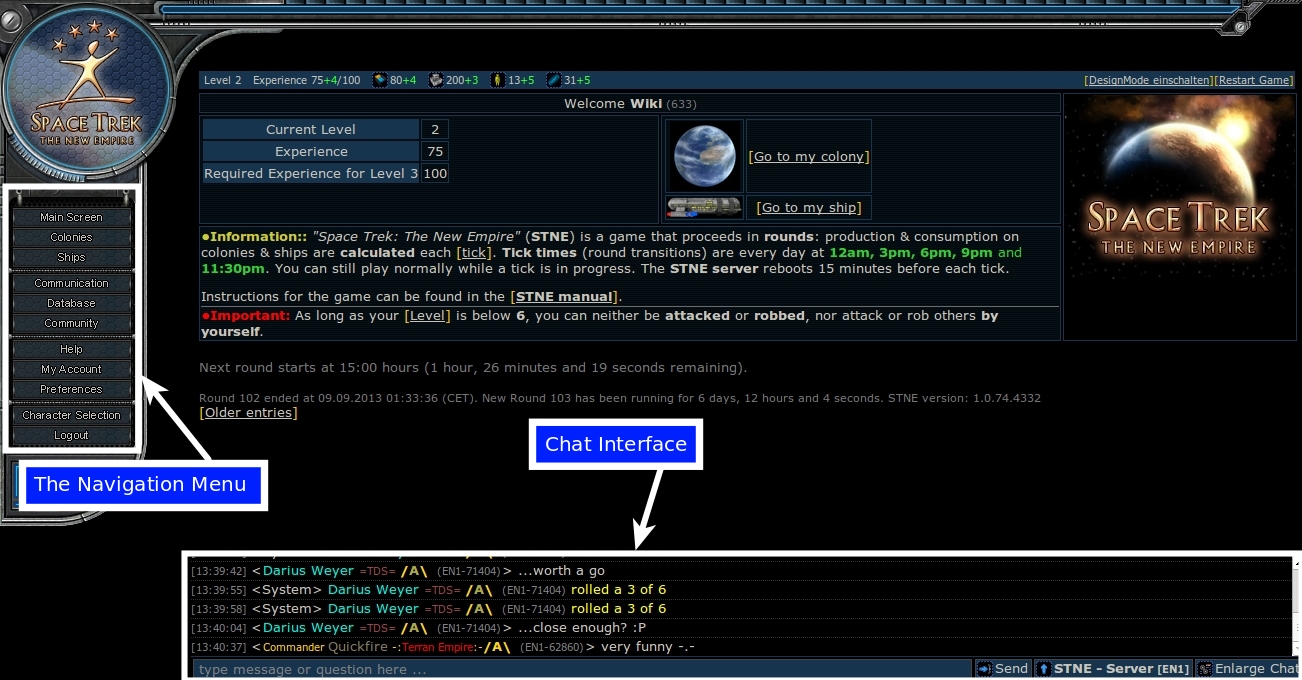
You've just found a new game, SpaceTrek: The New Empire so how do you start playing? This guide introduces you to the basic game interface, giving you an overview of all the significant pages on the game. So you've made an account and logged into the game, the first thing you are presented with is the Main Screen.
At the bottom of the page is a chat interface, this will be covered later on in this guide and on the left hand side you can see the navigation menu, this stays consistent throughout the game. It contains the following buttons:
Main Screen
This will always bring you back to the main screen where you can find your current level, your experience and the experience required to reach the next level of the game.
Colonies
This will normally bring you to a list of your colonies where you can look at things like their production, consumption and the amount of storage space you have. However at the start of the game, when you only have a single colony it will bring you to the screen to edit this colony.
Ships
This will normally bring you to a list of your ships where you can look at a whole range of data, ranging from hull integrity to the amount of crew on board to the date they were built. However - similar to the colonies button at the start of the game, when you only have a single ship it simply show you this ship.
Communication
Clicking this button will bring you to the communication page, here you can find things like sending messages to other players, the Subspace Communications Network and allows you to create or list alliances (for more information on alliances see the page alliances or for help finding an alliance to join check out the guide finding the right alliance)
Database
Here is the basis of the information you need to play the game, building stats, ship stats, star maps, lists of colonists and more are all accessible through this page.
Community
This page contains things like links to this wiki, links to external communication such as IRC and Teamspeak, links to STNEs Facebook page and Twitter feed - basically things you don't need to worry about for the time being.
Help
The help page contains a number of useful things for new players, like the community page it also contains a link to this wiki and to the STNE manual, it allows you to request goods from the federation - which help when starting out, although they do cost experience points, it contains the Simulated Colony Planner allowing you to test out different colony designs without the need for resources, finding the optimum set up for your colony and most importantly it contains a link to request a First Step Manager. This is a player who can help you through the first stages of the game and answer any questions you may have. It is highly recommended to get a First Step Manager.
My Account
This page contains data on the monetary aspect of STNE, how much money you have in your virtual account, how many credits you have and whether you have a premium account and if so, how long it lasts for. You shouldn't need to worry about this page for the moment, get to know the game before deciding if you want to spend money on it.
Preferences
Here you can set your characters name (something which will be covered later in this tutorial), edit your profile and set other options such as which language you want the game to be in.
Character Selection
This page allows you to switch between your accounts on different servers. You shouldn't need to worry about it for the time being.
Logout
Self explanatory - when you want to stop playing for a while you click logout.