Guide:Quick Start Guide/Ship Overview
From STNE Wiki
| Line 69: | Line 69: | ||
==Beaming Goods== | ==Beaming Goods== | ||
| + | Now we've purchased some [[Duranium]] and returned to our home colony we need to beam it down to the colony so we can start constructing things with it. | ||
| + | |||
| + | To beam click https://game.en.stne.net/i/b/beamto_o.gif under the resource transfer section, this should be highlighted with a red box. | ||
| + | |||
| + | [[File:BeamingToColony.png|link=]] | ||
| + | |||
| + | Then input the amount of the resources to beam down (in this case all of them) and click <font color=#777777>"Beam to Home Colony</font>. | ||
| + | |||
| + | Now the duranium is on the planet and you should be able to continue building. We will cover this in the [[Guide:Quick Start Guide/Preparing to Advance|next chapter]]. | ||
| + | |||
| + | |||
| + | ''Continue to [[Guide:Quick Start Guide/Preparing to Advance|Preparing to Advance to Level 6]]''<br> | ||
| + | ''Return to [[Guide:Quick Start Guide|Quick Start Guide Overview]] | ||
| + | |||
| + | [[Category:Guides]] | ||
Revision as of 18:02, 12 May 2020
STNE is a Strategy and Role Play Game. You can play here.
| Contents | STNE | Colonies | Buildings | Goods | Items | NPC | Ships | Stellar Cartography | Research | Trade | Combat | Settler | Alliances | Index |
|---|
This chapter of the Quick Start Guide will introduce ships, deuterium collection and trading at Federation Supply Stations (SUPs).
Contents |
Ship overview
First things first. Let's take a look at your ships. Go to the main menu, and click on "Ships" to go to the Ship Overview screen:
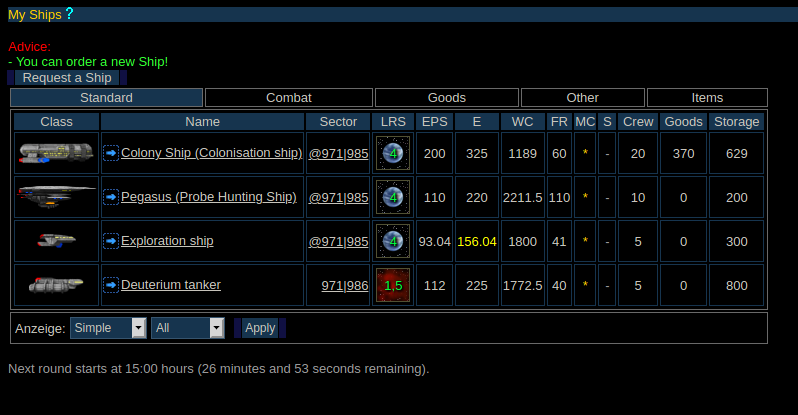
You start the game with two ships, a DY-500 class "Colonisation ship" and a Pegasus class "Probe Hunting Ship". As you level up you receive more ships and after following the previous chapters of this tutorial you should now be at level 5. Your ship list should now contain a Colony Ship, a Pegasus, an Exploration Ship and a Deuterium Tanker, you should also be able to request a second deuterium tanker from the federation.
Your ship overview shows you where your ships are: in this example, the colony ship is in Sector @971|985. Your ships start in orbit of your home colony - the @ symbol in front of the coordinates signifies when the ship is in orbit. After the location, you can also see other key pieces of information about your ship. From left to right, these are:
- LRS View
An LRS view showing you the sector the ship is in - in this case it shows your home colony
- EPS
This is the amount of energy that can be used each tick - in this case 200
- Energy
This is the total amount of energy the ship currently has
- Warp core
How much fuel the ship has, some of this is used each tick to recharge the energy
- Flight Range
The amount of sectors the ship can travel each tick
- Main Computer
This shows whether the main computer of the ship is online, if the computer is offline the ship cannot be used. If the computer is online * is shown, if it is offline - is shown
- Shields
Shows whether the shields are online or not using the same symbols as the main computer
- Crew
Displays the amount of crew currently on board the ship
- Goods
Shows the quantity of goods currently stored on the ship
- Storage
Shows the quantity of free storage space on board the ship
A colony ship can carry up to 20 people, and it allows you create new colonies elsewhere, and 'beam' down goods and people to get them started. "Beaming" down is a well-known mode of transport used in the science-fiction series Star Trek, and it uses energy. Your colony ship can beam 20 goods or 4 crew per unit of energy, to and from the colony.
Remember that on every 'tick' ship crews and colony inhabitants consume food, and ships burn fuel. (Ticks occur at 12, 15, 18, 21 and 23:30 UK time). Every 5 crew on a ship, or inhabitants on a colony will eat 1 unit of food (rounded up - in this case, 12 crew will eat 3 food per tick). And the reactor on your Colony ship will use the fuel in the warp core at a rate of 1 fuel to 1 energy. A Colony ship's reactor can generate up to 60 energy per tick, and its solar cells can generate a small amount more if in orbit of a planet. Always make sure your ships and colonies have enough food and fuel aboard. If there is no fuel, the reactor will not generate energy. If there is no food, energy will be used to run the replicators (1 energy per food needed). But if the ship has no energy then the crew will abandon ship!
Ship Interface
Collecting Deuterium
Trading at SUPs
Now we want to trade some of the deuterium we've collected at a Federation Supply Station - these are commonly referred to as SUPs.
First we need to find our nearest supply station, these are visible in the ship LRS and in Stellar Cartography. On the map supply stations look like  or
or 
If you can see one of these in your ships LRS then fly to it. If you can't then you can either explore until you come across one or you can click "Stellar Cartography". This will open a new tab containing a larger map on which a supply station will be visible, your ship is located at the center of the map. Once you can see where it is close stellar cartography and fly your ship towards it.

Once you arrive at the SUP click "Dock", this will allow you to trade goods with the supply station without using energy. Alternatively you can click the dock symbol ( )
)
Once you've docked click the trade symbol ( ), this will open the trade overview, showing the prices the station will pay to buy your goods and charge to sell you goods. Prices are based on supply and demand depending on the stock level of the resource in the SUP. All Supply Station trades take place in Larne.
), this will open the trade overview, showing the prices the station will pay to buy your goods and charge to sell you goods. Prices are based on supply and demand depending on the stock level of the resource in the SUP. All Supply Station trades take place in Larne.
Now we want to sell the deuterium we've collected, to do this click the trade symbol next to the selling price on the deuterium row, then select the quantity to sell - in this case select all of the deuterium. You can also type the quantity you wish to sell in the input box before clicking providing amount.
Selling Deuterium is shown below:
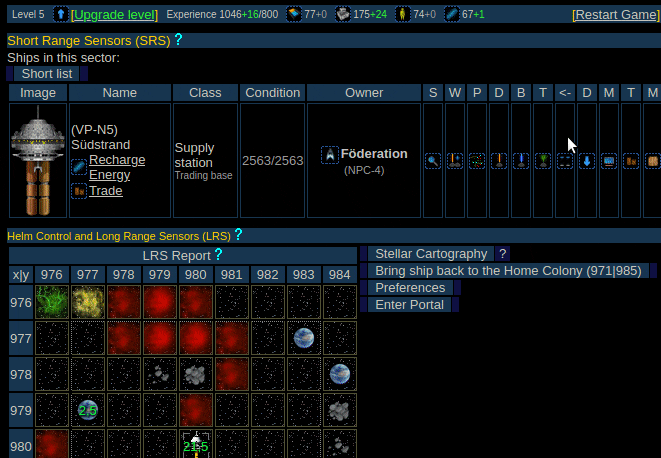
Once you've sold the deuterium its now time to buy the duranium, click the trade button next to the buy price on the duranium row
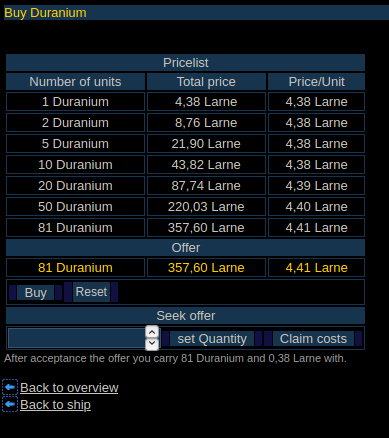
Select as much duranium as you can afford and then buy it.
Now we need to fly the duranium back to our colony. To do this we can either click "Bring ship back to Home Colony", if we do this the federation will tow the ship back to your home colony. Alternatively you can fly it back yourself, the green dashed line on the LRS should indicate the way back to your colony.
Beaming Goods
Now we've purchased some Duranium and returned to our home colony we need to beam it down to the colony so we can start constructing things with it.
To beam click  under the resource transfer section, this should be highlighted with a red box.
under the resource transfer section, this should be highlighted with a red box.
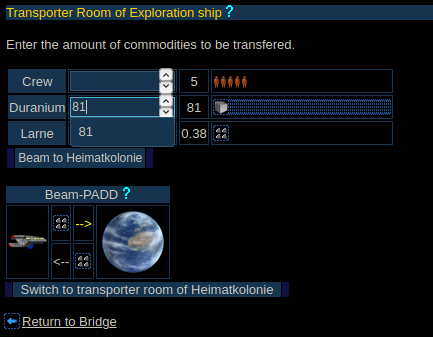
Then input the amount of the resources to beam down (in this case all of them) and click "Beam to Home Colony.
Now the duranium is on the planet and you should be able to continue building. We will cover this in the next chapter.
Continue to Preparing to Advance to Level 6
Return to Quick Start Guide Overview