Guide:Quick Start Guide/Getting Started
From STNE Wiki
| Line 9: | Line 9: | ||
==The Colony's Interface== | ==The Colony's Interface== | ||
| - | + | {| | |
| - | + | |https://game3.stne.net/i/p/13.gif | |
| + | |<font color=#FFCC00>[</font><u>Go to my colony</u><font color=#FFCC00>]</font> | ||
| + | |} | ||
<p> | <p> | ||
In the main screen, click on <b>your colony's image</b> or select the text link "<b><font color="gold">[</font>Go to my colony<font color="gold">]</font></b>. You will then be presented the colony's interface. | In the main screen, click on <b>your colony's image</b> or select the text link "<b><font color="gold">[</font>Go to my colony<font color="gold">]</font></b>. You will then be presented the colony's interface. | ||
| Line 16: | Line 18: | ||
<p> | <p> | ||
| - | The <font color="gold"><b>colony's interface</b></font> will provide vital data on your colony, for example about how many people inhabit the colony as | + | The <font color="gold"><b>colony's interface</b></font> will provide vital data on your colony, for example about how many people inhabit the colony and as you advance it will provide data on its current stock of goods. It even gives you a preview on how much energy and how many goods your factories will produce and consume each tick. |
</p> | </p> | ||
| - | + | [[File:Colony Interface.png|link=]] | |
| - | + | ||
| - | + | ||
<p> | <p> | ||
| Line 28: | Line 28: | ||
<p> | <p> | ||
| - | The <font color="gold">Orbit</font> section provides some information about what ships are currently stationed in your colony's orbit. In the picture above, | + | The <font color="gold">Orbit</font> section provides some information about what ships are currently stationed in your colony's orbit. In the picture above, you can see the Colony ship and the Pegasus, if you click on this it will take you to the ship. However, you cannot quick-select a ship that is located somewhere far from your colony. |
</p> | </p> | ||
| Line 35: | Line 35: | ||
</p> | </p> | ||
| - | |||
| - | |||
| - | |||
| - | |||
| - | |||
| - | |||
| - | |||
==How to Construct Buildings== | ==How to Construct Buildings== | ||
| - | |||
| - | + | Now we will cover how to construct buildings. The first "building" you should construct is an additional [[Nature Preserve|nature preserve]]. These preserves help to increase your <i>internal reputation</i> which in turn is needed to raise to a higher <i>colonization level</i>.<br/> | |
| - | The first "building" you should construct is an additional | + | |
The following images should give you a general idea on how to build surface structures, taking a natural preserve as an example. | The following images should give you a general idea on how to build surface structures, taking a natural preserve as an example. | ||
| - | |||
| - | < | + | <div style="float:right">http://wiki.en.stne.net/images/b/bf/Construct_a_Building.gif</div> |
| - | + | ||
| - | + | ||
<font color="gold"><b>1<sup><font size="1">st</font></sup> step:</b></font><br/> | <font color="gold"><b>1<sup><font size="1">st</font></sup> step:</b></font><br/> | ||
| - | Click on any undeveloped field of woods <i>(i.e. a field, | + | Click on any undeveloped field of woods <i>(i.e. a field, on which no natural preserve hasn't been built yet)</i>.<br/> |
| - | on which no natural preserve hasn't been built yet)</i>.<br/> | + | A context menu should pop up. Select '''Construct a building''' |
| - | A context menu should pop up. Select | + | <br/><br/> |
| - | + | ||
<font color="gold"><b>2<sup><font size="1">nd</font></sup> step:</b></font><br/> | <font color="gold"><b>2<sup><font size="1">nd</font></sup> step:</b></font><br/> | ||
| - | A new interface shows up, listing various buildings | + | A new interface shows up, listing various buildings that currently can be constructed on the selected field.<br/> |
| - | that currently can be constructed on the selected field.<br/> | + | As you reach higher levels, you will be able to build a whole lot more buildings than when you started.<br/> |
| - | As you reach higher levels, you will be able to build | + | Please, hover your mouse pointer above the question mark next to the <font color="gold">Build</font> button. This will bring up another context menu which shows details about the nature preserve, like what materials are needed to build it, its general effect and so forth. |
| - | a whole lot more buildings than when you started.<br/> | + | |
| - | Please, hover your mouse pointer above the question mark | + | [[File:Building Info.png|400px|link=]] |
| - | next to the <font color="gold">Build</font> button. This will bring up | + | |
| - | another context menu which shows details about the | + | |
| - | + | ||
| - | build it, its general effect and so forth. | + | |
| - | + | ||
| - | + | ||
| - | + | Click on '''Build''' to start the construction.<br/> | |
| - | + | ||
| - | + | ||
| - | + | ||
| - | to | + | |
| - | + | ||
| - | + | ||
<br/> | <br/> | ||
| - | |||
| - | |||
| - | |||
| - | |||
| - | + | '''Congratulations''', you've just built your first building, this will have gained you 10 experience points, now fill the rest of the wood fields with nature preserves. | |
| - | + | ||
| - | + | ||
| - | + | ||
| - | + | You should proceed to develop your colony. Additional information about this topic will be given in the next chapter, [[Guide:Quick Start Guide/Colony Construction|Colony Construction]] | |
| - | + | ||
| - | + | ||
| - | You should proceed to develop your colony. Additional information about this topic will be given in the next chapter, | + | |
==Apply for a First Step Manager== | ==Apply for a First Step Manager== | ||
| + | It is generally recommended you apply for a '''First Step Manager (FSM)''' when starting the game. First Step Managers are all players who have been playing STNE for some time and so have gained a lot of experience. Once you've chosen an FSM you can ask them about virtually anything related to STNE. | ||
| - | To | + | To apply for a First Step Manager go to <font color="#777777">"Help" --> "Request your personal First-Step-Manager"</font>, this will take you to a screen showing the current first step managers available. Choose one and click <font color=#777777>"Take this First Step Manager"</font> |
| - | |||
| - | |||
| - | < | + | ''Advance to [[Guide:Quick Start Guide/Colony Construction|Part 2: Colony Construction]]''<br> |
| - | + | ''Return to [[Guide:Quick Start Guide|Quick Start Guide Overview]]'' | |
| - | + | [[Category:Guides]] | |
| - | + | ||
| - | + | ||
| - | + | ||
| - | + | ||
| - | + | ||
Revision as of 22:27, 11 May 2020
STNE is a Strategy and Role Play Game. You can play here.
| Contents | STNE | Colonies | Buildings | Goods | Items | NPC | Ships | Stellar Cartography | Research | Trade | Combat | Settler | Alliances | Index |
|---|
Welcome to "SpaceTrek: The New Empire"!
You just colonized your first planet, a Standard Type M Planet. This is your home-colony - each settler can only colonize 1 planet of this type. Later on you will be allowed to colonize other, different planets and asteroids: Moderate, Water, Desert, Ice, Lava and Rock Planets and also 3 kinds of asteroid fields.
You are now on colonisation level 2. Your aim is to increase your level constantly up to the maximum of level 8. With each new level, you get access to new buildings and sometimes also new ships. To increase your colonization level, you have to increase your experience (this later becomes known as internal reputation). This will increase each tick according to the attractiveness of your colony, the number of nature preserves you create and the number of environmentalists you employ. The higher your internal reputation, the easier you will find it to keep your population happy and your workers working productively. The "Reputation across the Galaxy" (external reputation) is not important just yet.
This chapter of the Quick Start Guide will see you through your first steps in STNE. It will help you to reach level 3 (lvl3) by explaining, among various other things, how to construct new buildings and how to apply for a first step manager (FSM).
The Colony's Interface

| [Go to my colony] |
In the main screen, click on your colony's image or select the text link "[Go to my colony]. You will then be presented the colony's interface.
The colony's interface will provide vital data on your colony, for example about how many people inhabit the colony and as you advance it will provide data on its current stock of goods. It even gives you a preview on how much energy and how many goods your factories will produce and consume each tick.
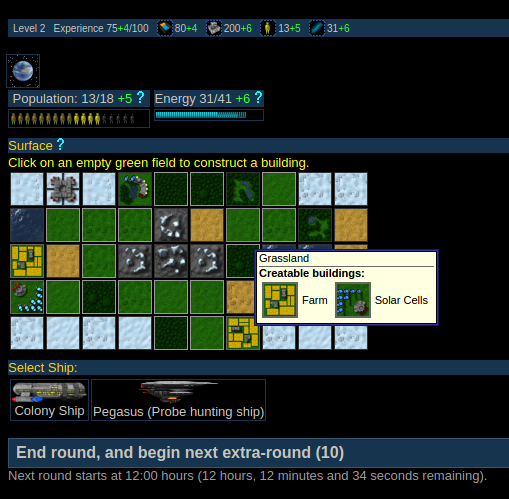
The Surface of the planet that your colony is located on, is divided into various squares, so called fields. You can get information on a by simply placing your mouse pointer above it. This will bring on a context menu with all the important data. (as shown in the picture)
The Orbit section provides some information about what ships are currently stationed in your colony's orbit. In the picture above, you can see the Colony ship and the Pegasus, if you click on this it will take you to the ship. However, you cannot quick-select a ship that is located somewhere far from your colony.
The small display at the top of your Colony's interface shows how many inhabitants live on your planet and how much energy is stored. This will be important later on, as you want to increase your colony's productivity. We will come back to that shortly.
How to Construct Buildings
Now we will cover how to construct buildings. The first "building" you should construct is an additional nature preserve. These preserves help to increase your internal reputation which in turn is needed to raise to a higher colonization level.
The following images should give you a general idea on how to build surface structures, taking a natural preserve as an example.
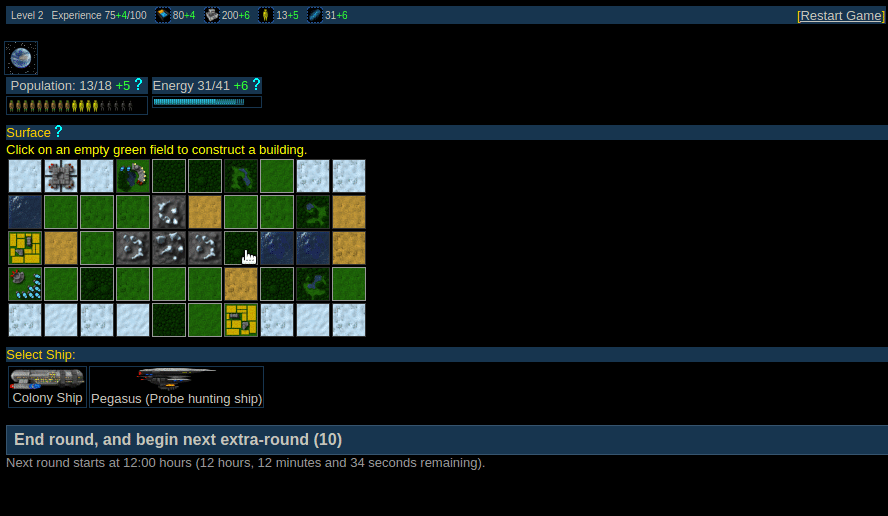
1st step:
Click on any undeveloped field of woods (i.e. a field, on which no natural preserve hasn't been built yet).
A context menu should pop up. Select Construct a building
2nd step:
A new interface shows up, listing various buildings that currently can be constructed on the selected field.
As you reach higher levels, you will be able to build a whole lot more buildings than when you started.
Please, hover your mouse pointer above the question mark next to the Build button. This will bring up another context menu which shows details about the nature preserve, like what materials are needed to build it, its general effect and so forth.
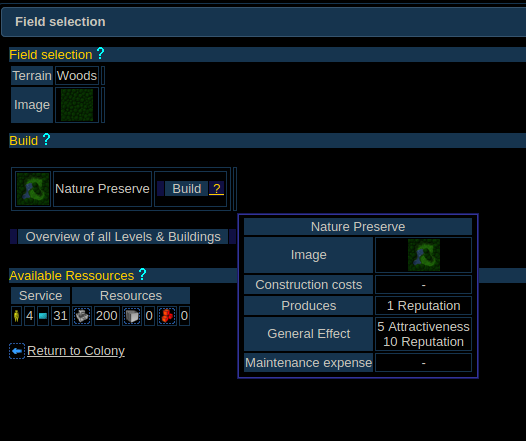
Click on Build to start the construction.
Congratulations, you've just built your first building, this will have gained you 10 experience points, now fill the rest of the wood fields with nature preserves.
You should proceed to develop your colony. Additional information about this topic will be given in the next chapter, Colony Construction
Apply for a First Step Manager
It is generally recommended you apply for a First Step Manager (FSM) when starting the game. First Step Managers are all players who have been playing STNE for some time and so have gained a lot of experience. Once you've chosen an FSM you can ask them about virtually anything related to STNE.
To apply for a First Step Manager go to "Help" --> "Request your personal First-Step-Manager", this will take you to a screen showing the current first step managers available. Choose one and click "Take this First Step Manager"
Advance to Part 2: Colony Construction
Return to Quick Start Guide Overview